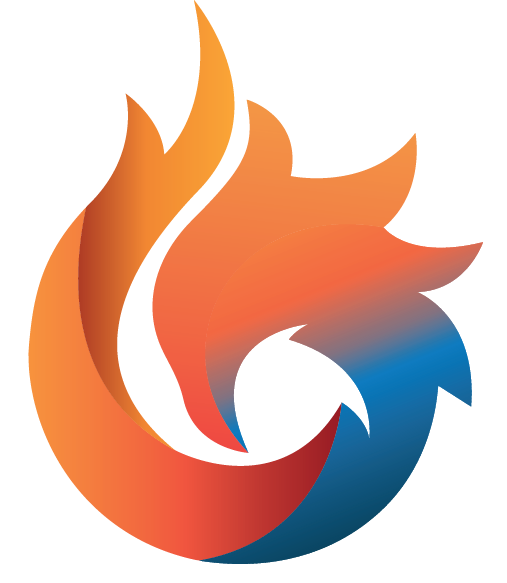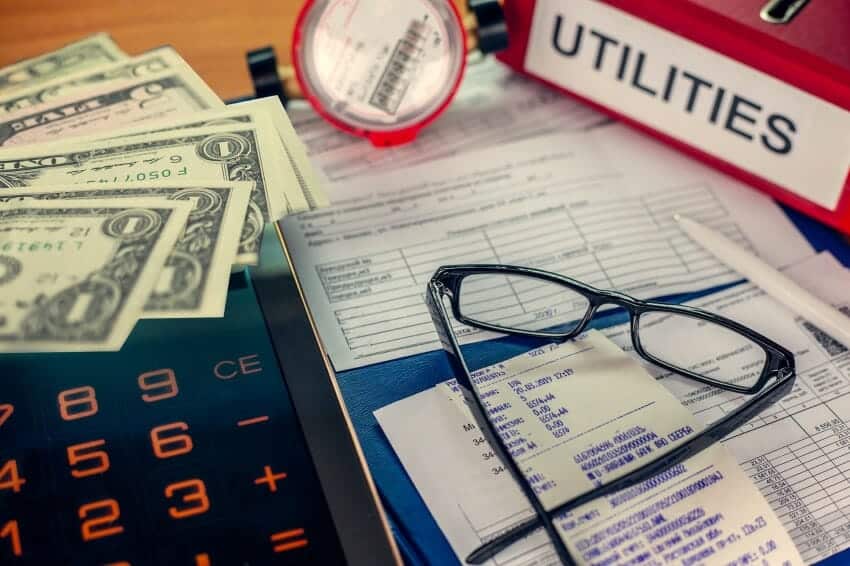Author:
This article is for anyone who wants to look up their Salt River Project (SRP) electricity usage data. When meeting with a solar consultant, they typically ask you for your most recent SRP bill or your last 12 months of usage in kWh. We ask for this information because we custom build each residential solar system based on how much energy your home is consuming.
I will discuss three methods of getting your electricity usage data in SRP below.
Method #1 – Look Up Your Electricity Usage With Most Recent SRP Bill
Get it from your most recent SRP bill. At the top left on the first page of the bill, you will see a graph. This graph shows 12 months of usage for the last 3 years (if you’ve lived in the house that long with the same SRP account).
You do this the manual way. Go left to right, from January to December, and type the usage in a calculator as you go. You’re not going to be 100% accurate with this method because the graph lines on the “Y” radius are in large increments. But you’re fine if you’re 95% correct. After all, this is the primary way solar salespeople get usage data from their customers across the country.
In the picture below, you can see we are looking at this bill in June of 2021 because the last month of usage in 2021 is May. When this happens, you use 2020’s usage to give you the remaining monthly usage data after May.
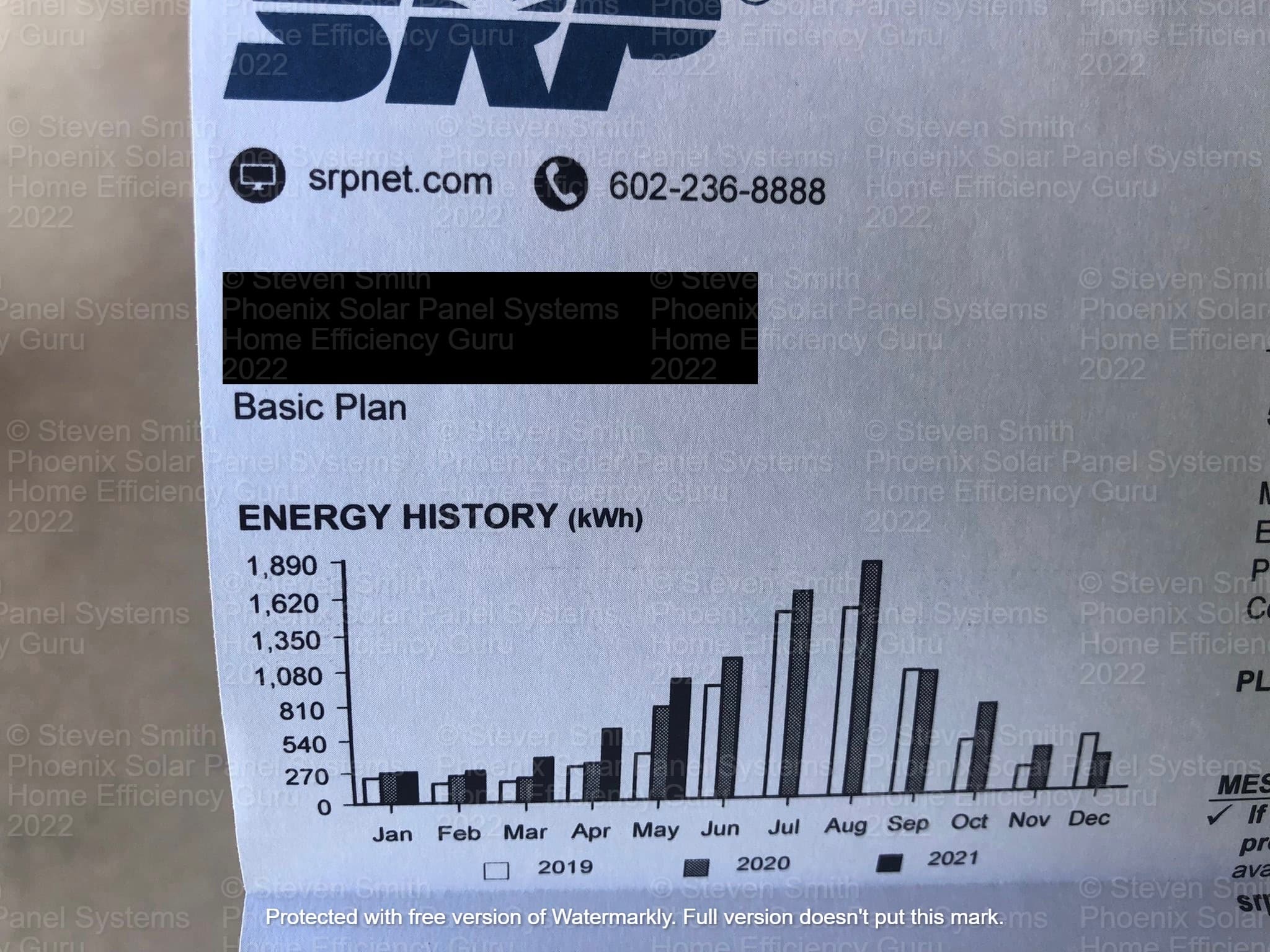
Method #2 – Calling SRP to Get the Usage
Call SRP at 602-236-8888.
You’re going to get an automated system named Rosie. Keep repeating the word “representative” and you will eventually get a live agent. Ask the agent to give you your last 12 months of usage in kilowatt-hours.
They may or may not ask you some questions to verify your name is on the account. Usually it’s the address on the account and the last 4 digits of your Social Security Number. By default, they will go month-by-month, which is a long process. So ask them to add up all 12 months for you and give you the total, and also ask the agent to total the last 12 months’ billing charges along with usage because you want that information too.
Schedule Your Free Solar Consultation
Method #3 – Look Up Your Electricity Usage on WWW.SRPNET.COM
How to Create an SRP Web Account
First, you will need to create an online SRP account if you do not already have one. I will explain that process now.
Step 1 – Click on the “Sign up for free” button
On the landing page of SRPNET.COM click on the “Sign up for free” button.
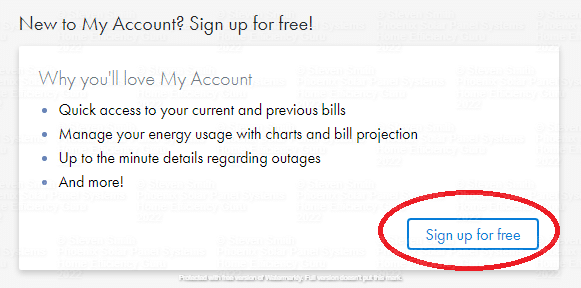
Step 2 – Insert the Information in the Form
Insert the email address and password you want to use with SRP. The email address will be your account login. Next insert your SRP account number and phone number. Then click the “Sign up” button.
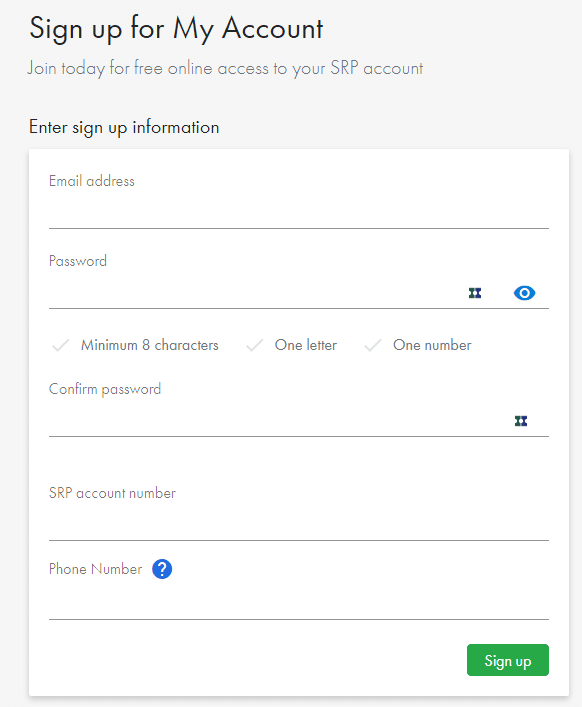
If you don’t know your SRP account number you can get it one of two ways. First, it’s located at the top right corner of any of your SRP bills. It’s a 9-digit number with 2 dashes. Second, call up SRP at 602-236-8888 and ask a representative to give you your account number.
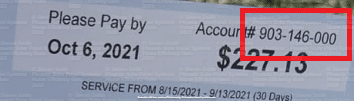
The phone number you insert in this form has to be the same phone number already associated with your SRP account. It may be an old phone number that you no longer have. If you can’t remember, then call SRP and ask them for the phone number on file, and also change the phone number on file to your current phone number.
Step 3 – Click on the Link in the Email SRP Sends You
If you put your account number and phone number in correctly, SRP will email you a link to activate your new account. After you click that link you will be able to log into your SRP account.
Look Up Your Electricity Usage on WWW.SRPNET.COM
Step 1 – Log Into Your SRP Account
Go to SRPNET.COM. Insert your login information and click “Log In”
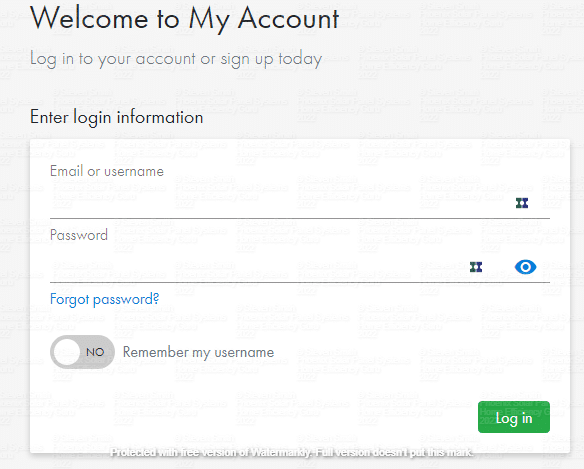
Step 2 – Click on “Usage”
Once you’re logged in you’re going to see several things. Take your mouse cursor to the middle of the page and click on “Usage”
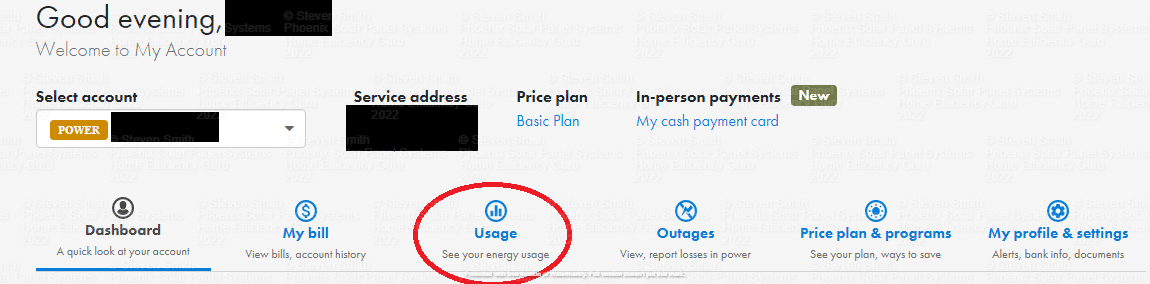
Step 3 – Click on “Billing Month”
Now you’re going to see a graph and the “Daily” tab is going to be selected by default. Click the tab to the right of that labeled “Billing Month”.
If there is no data when you select Billing Month, that means you are on SRP’s M-Power plan. We will discuss how to get your usage on the M-Power plan below.
Step 4 – Click on “Usage (kWh)”
Now you will see a graph showing your monthly costs for the last 12 months by default. Click on “Usage (kWh)” which is to the right of “Cost ($)”
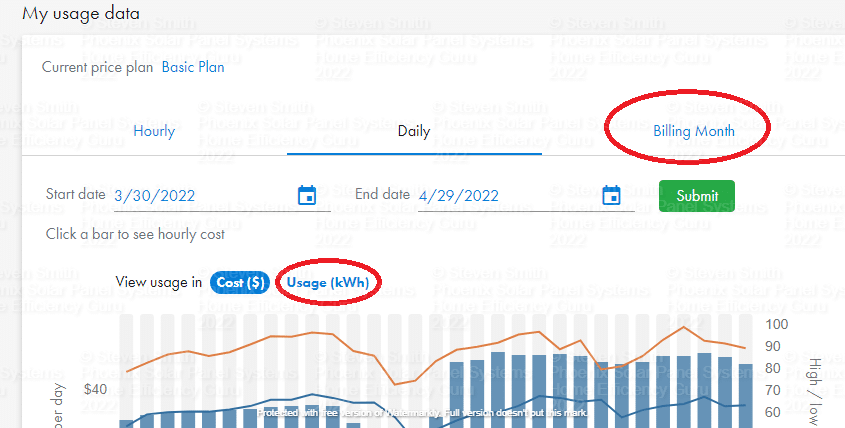
Step 5 – Click on “View as data table”
Now you’re seeing your usage for the last 12 months, but you can’t get exact numbers because it’s a bar graph. Click on the “View as data table” button to get the exact usage.
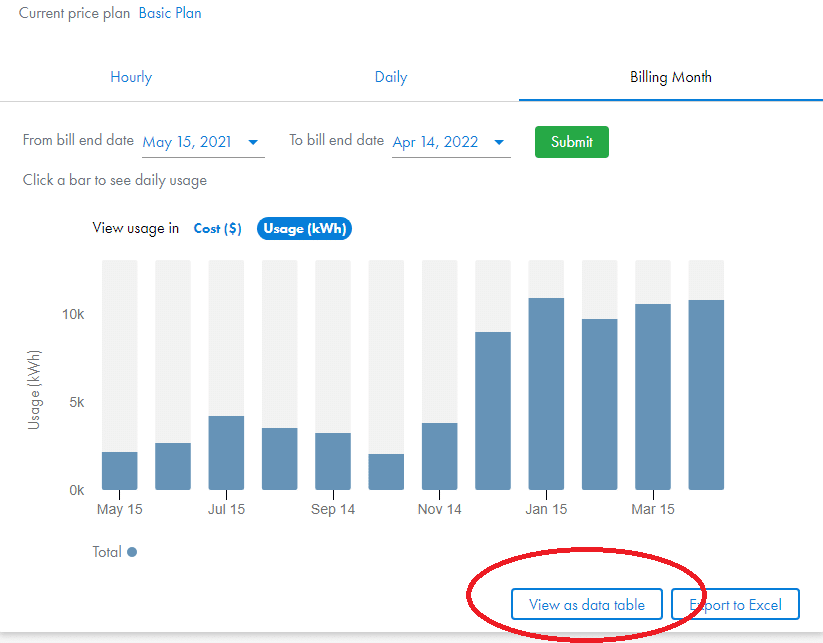
Step 6 – Scroll Down and Get Your Total Usage
At the bottom of the table you’re going to see “Combined total usage” and to the right of that is your total usage for the last 12 months. Depending on what energy plan you’re on with SRP, there may be two columns of “Off-peak kWh” and “On-peak kWh”. Add each column’s total together and you get your combined total usage for the last 12 months.
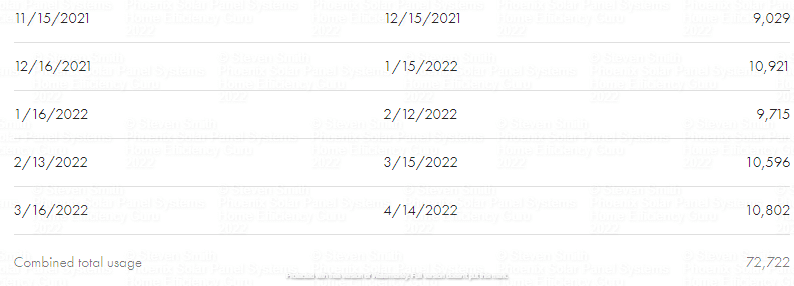
How to Look Up Your Electricity Usage When You’re on SRP’s M-Power Plan
M-Power is SRP’s pay-as-you-go plan. Basically you get a box installed in your house, and instead of having a due date for a large monthly bill, you can put money on the account at any time.
Go back to Step 3 of the “How to Get Your Usage on WWW.SRPNET.COM” instructions above. Instead of clicking on “Billing Month”, click on the “Daily” tab instead. Then adjust the “Start date” to the same date as today, but for last year. I retrieved the usage data for the example below on 4/29/2022, so I selected 4/29/2021 as the Start date, which will show us 12 months of usage. Also make sure that “Usage (kWh)” is selected. Click on the “Submit” button.
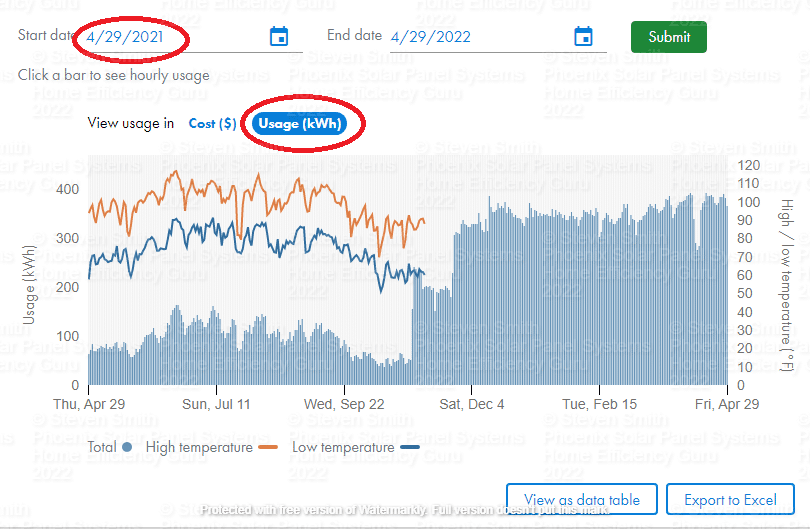
Next click on the “View as data table” button. Then you’re going to have to scroll WAY (365 days worth) down to the bottom of the table to see your “Combined total usage” total.
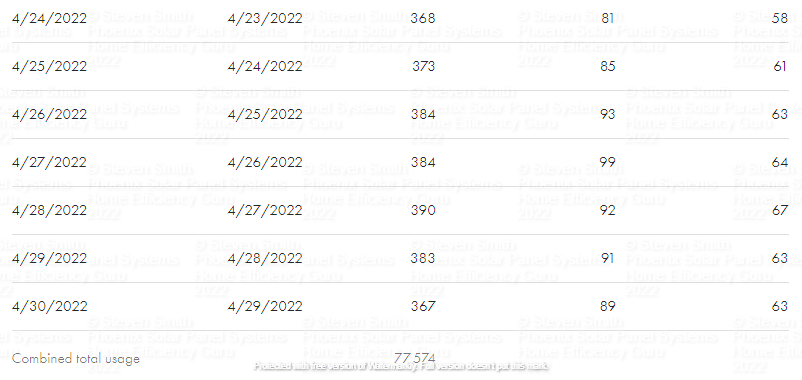
For more information on SRP, view our pages on SRP Phoenix, SRP Plans Before Solar, and SRP Plans After Solar.